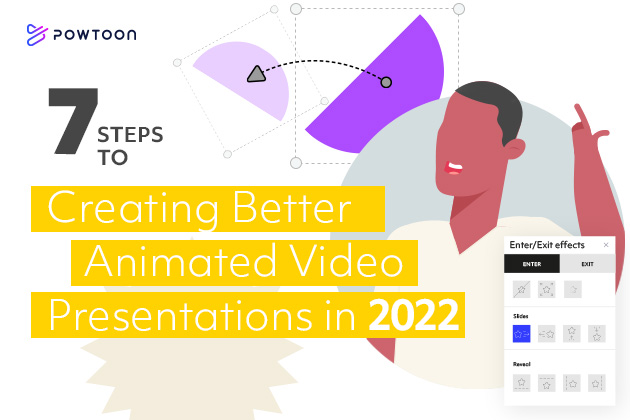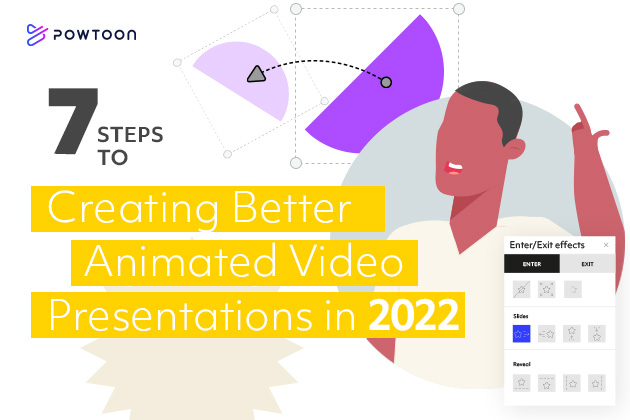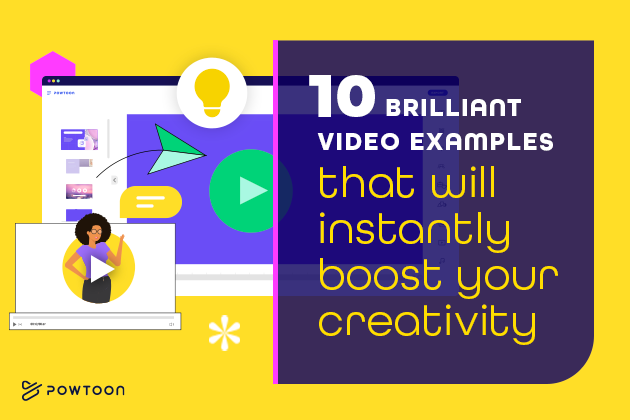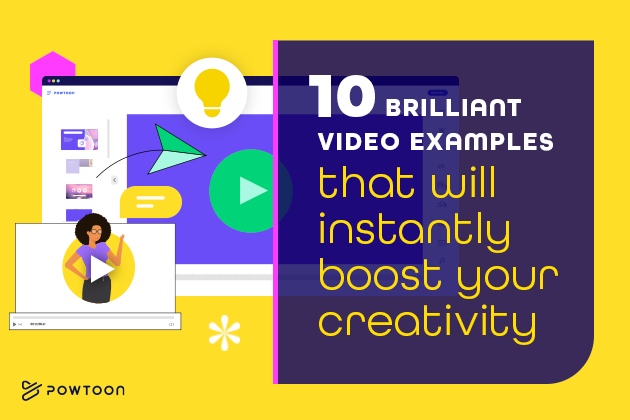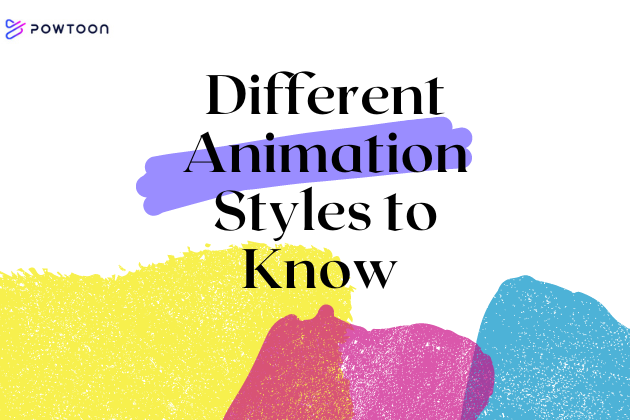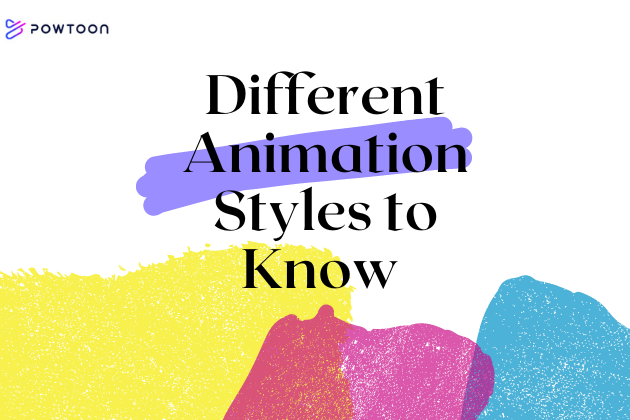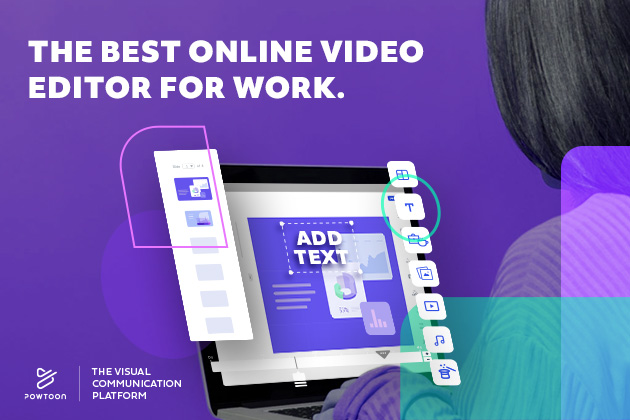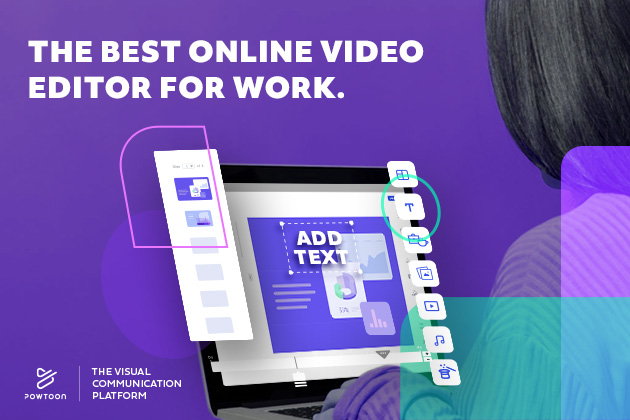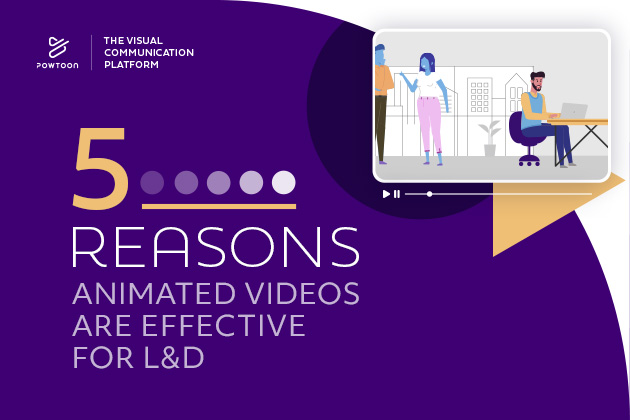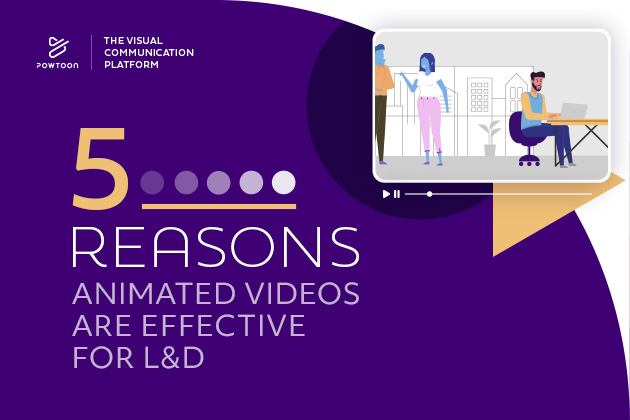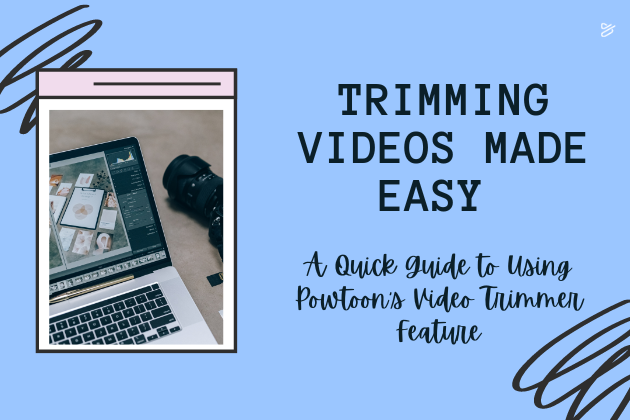
Trimming Videos Made Easy: A Quick Guide to Using Powtoon’s Video Trimmer Feature
Video content can serve a wide range of purposes in the digital age. If you’re a business owner or marketer, video content can help you engage potential customers more effectively than other types of content might. If you are an educator, video content can help you explain complex ideas and concepts in ways that students will understand. In addition, internal company videos can be used for everything from onboarding new hires to training current employees.
Video content is effective for several reasons. One is the simple fact that video content is dynamic enough to capture the attention of audience members.
However, it’s important to keep in mind that most people these days are exposed to plenty of distractions. Research shows that the average attention span is now as short as eight seconds.
Account for this when producing and finalizing a video project. While you want to be confident that your video provides all the necessary information for your audience, you may also want to trim video fluff to ensure your video is as concise as possible.
Powtoon’s video maker can help in this capacity. Powtoon offers a video maker that simplifies the process of creating all sorts of video content for those who have limited video production experience. It also includes a user-friendly video trimmer tool. The following guide explains how to use it when putting the finishing touches on one of your projects.
Trim Video Online With Powtoon’s Video Maker: A Step-by-Step Guide
Step 1: Access Your Account
Begin by logging into your account via Powtoon.com. If you haven’t already done so, you can sign up for free to create an account.
Step 2: Upload Your Video
Upload your video content to your Powtoon account. If you already have, you can skip to selecting the video project you want to work on.
Step 3: Edit
If this is a new video project that you haven’t edited yet, before you trim it, you might want to make use of Powtoon’s other editing features first. Powtoon’s video maker allows you to add such elements as the following to your video:
- Icons
- Animation
- Music
- Fonts
- Colors
- Original characters
- Graphics
Consider your goals when editing a video with Powtoon’s video maker. For example, maybe you’re working on a piece of marketing content. If so, during the editing process, you might choose color schemes and typography that are brand appropriate.
Step 4: Use the Video Trimmer
The video trimmer is one of Powtoon’s many editing tools. With the video trimmer, you can easily select a section of your video you want to trim down. All it takes is a few clicks to remove the content you no longer need!
(Note: You may also use the video trimmer before adding additional features with the video maker. For instance, some filmmakers prefer to finalize the cut of their videos before adding music and other such elements. There’s no “right” choice. Do whatever you feel most comfortable with!)
Step 5: Download
After you trim your video, you can watch the finished product to confirm it meets your standards. Consider watching it with others whose opinions you value before deciding the project is complete. Once you’re happy with your creation, Powtoon’s video maker allows you to easily download it and share it on video hosting platforms of your choice.
(Bonus tip: Check out our guide on how to make a video file smaller to simplify the process of uploading a video.)
Trim Video Content Effectively: Tips to Keep in Mind
You need to strike a delicate balance when trimming video content. Again, your goal may be to cut out the fluff, but you don’t want to remove any valuable content or trim your video in such a way that the final edit is awkward. When choosing where to trim your video, consider the following tips:
- Look for portions of your video where no one is moving or saying anything, as these extra seconds might be best for trimming.
- Focus on making the first few seconds of your video as engaging as possible, cutting out any unnecessary content that might not help you capture the attention of audience members.
- Your video might end on a call to action. If so, trim any extra content around the ending that might prevent the call to action from serving its intended purpose.
- Are there any portions of your video that make the same points more than once? Trim accordingly if so. However, if a topic is particularly complex, making the same points multiple times to ensure your audience understands the topic could be necessary.
- Consider your audience. A quick video for social media may require more trims than a business video you’ll be presenting to fellow team members.
Create Quality Video Content With Powtoon’s Video Maker
A video trimmer is just one feature that makes Powtoon’s video maker the ideal video production tool for everyone, from amateurs to professionals. Sign up today to learn more about what Powtoon can do for you!
Latest posts by Hanna Abitbul (see all)
- How to create an AI avatar - September 25, 2024
- How to Set Realistic Business Goals for 2025 - September 24, 2024
- Best AI script writers in 2024 - June 28, 2024
- How to write a script with AI - June 27, 2024