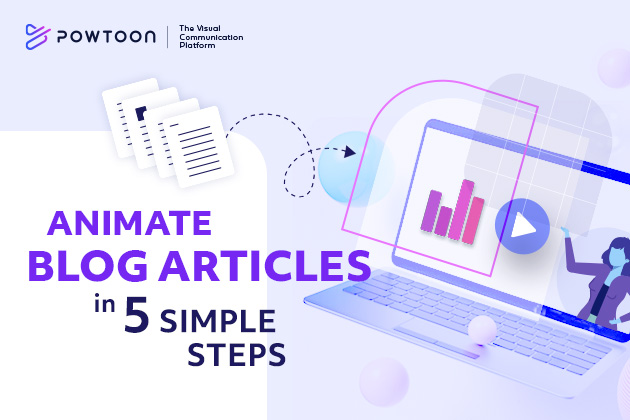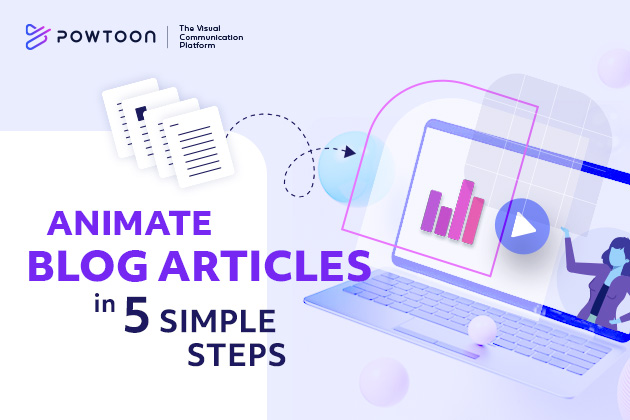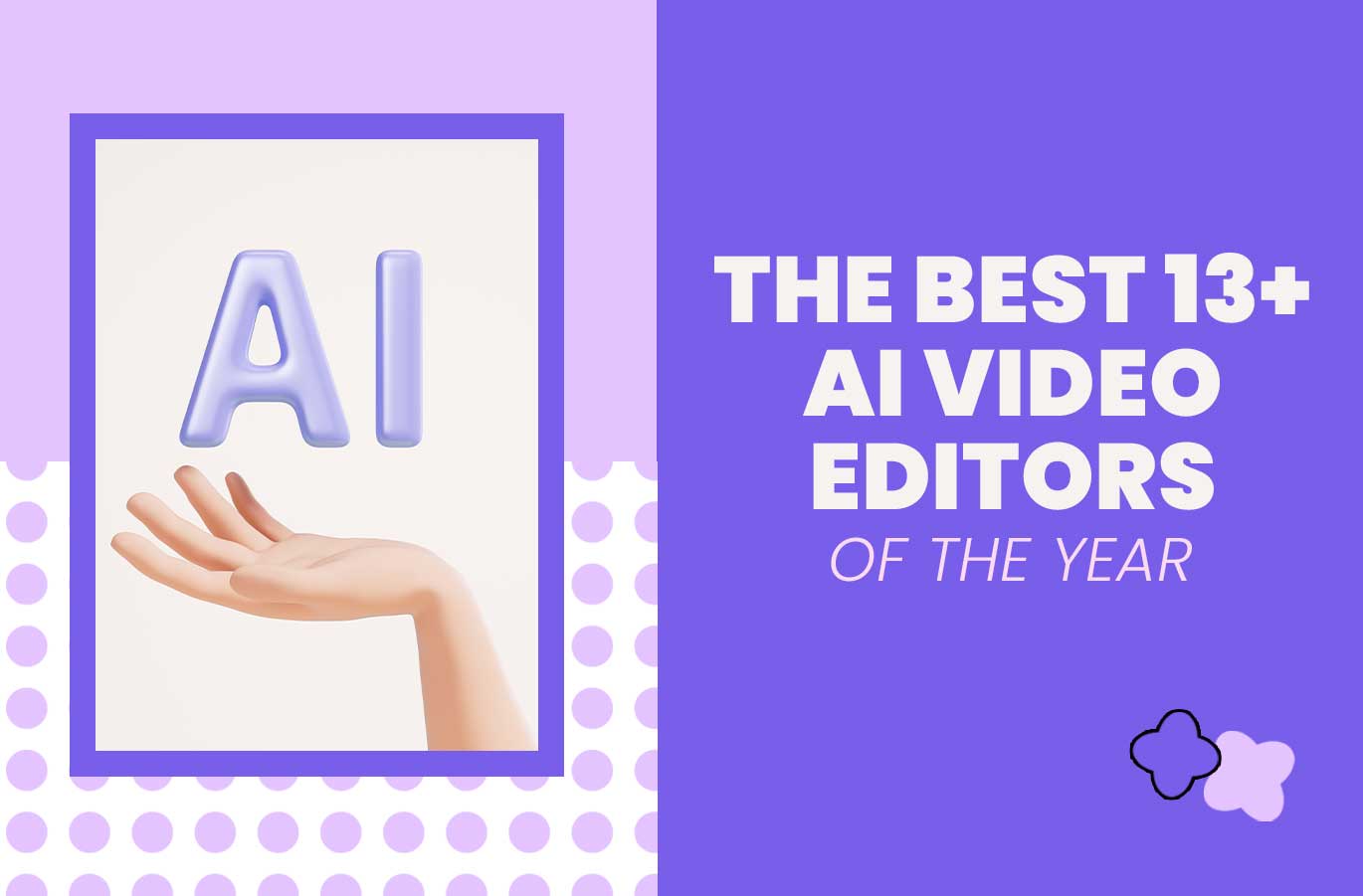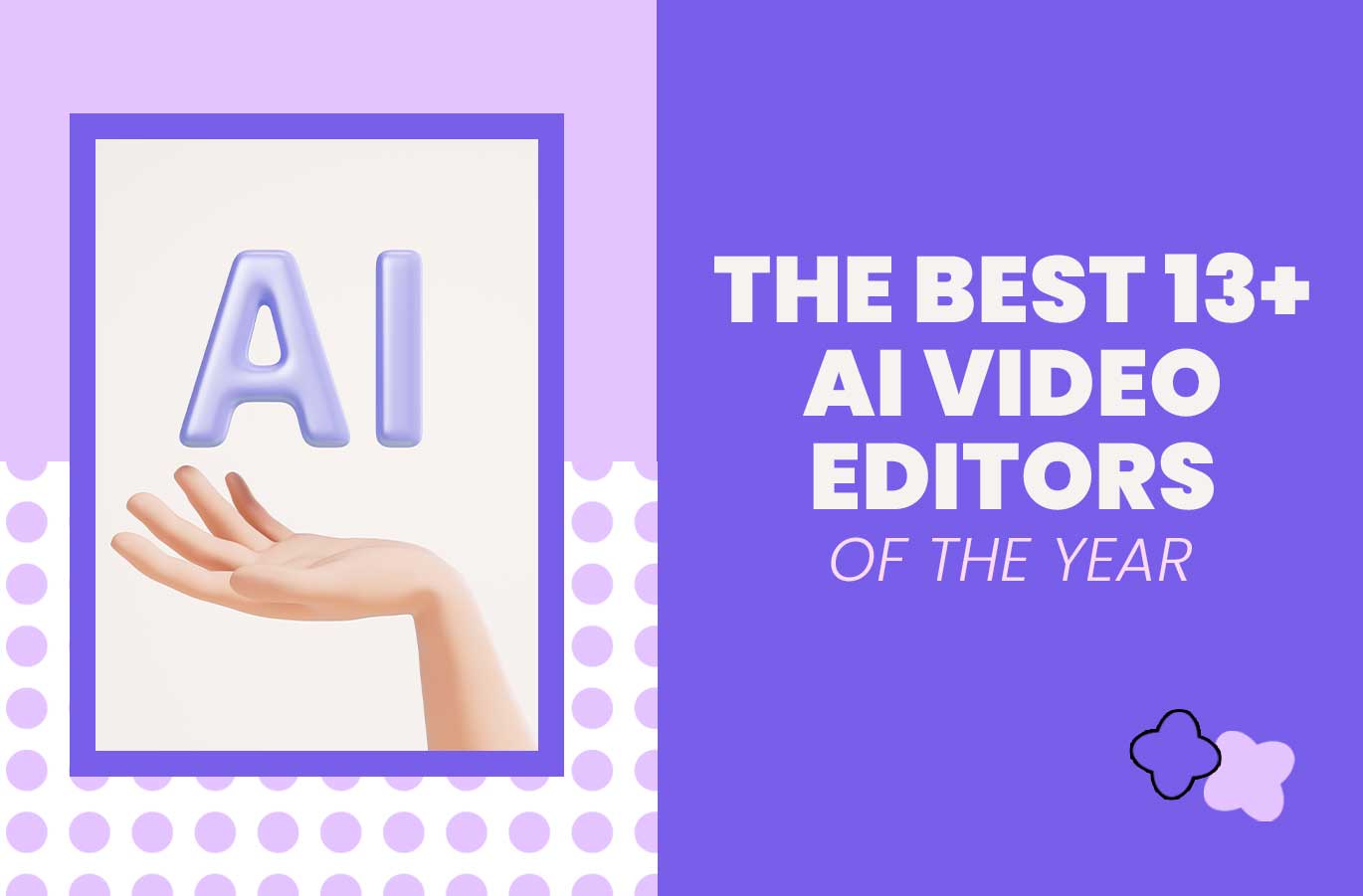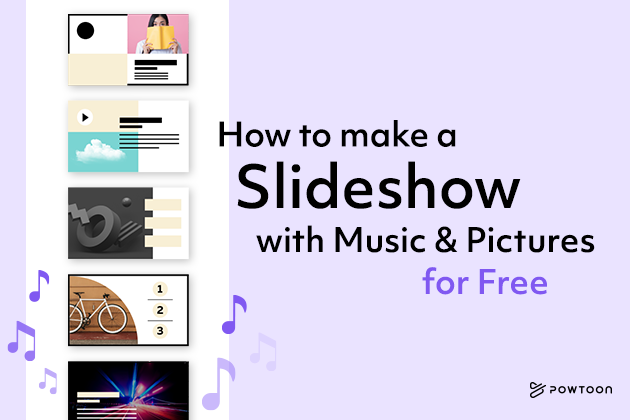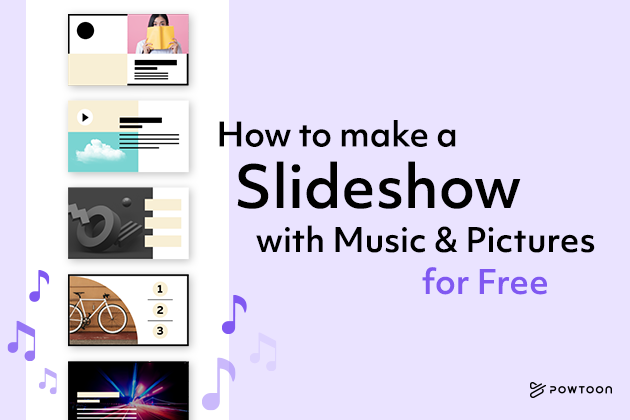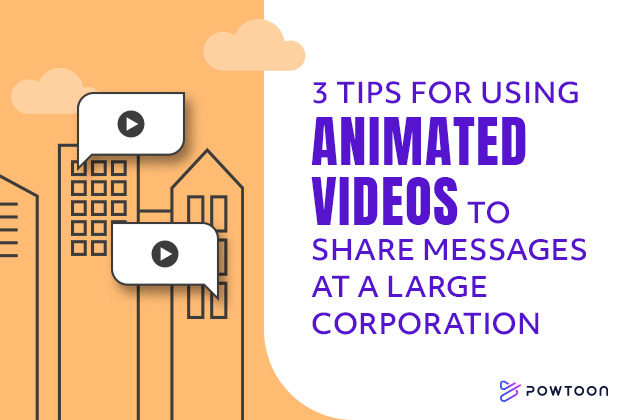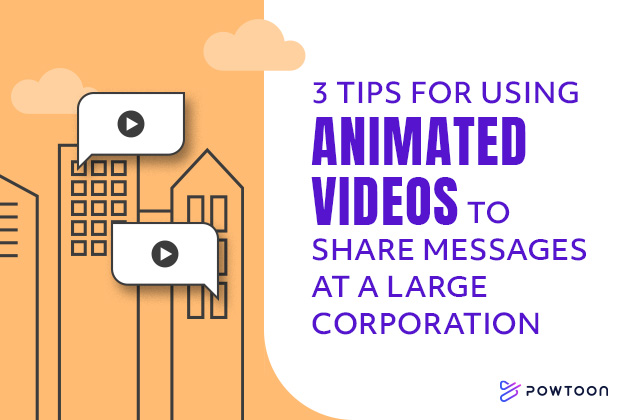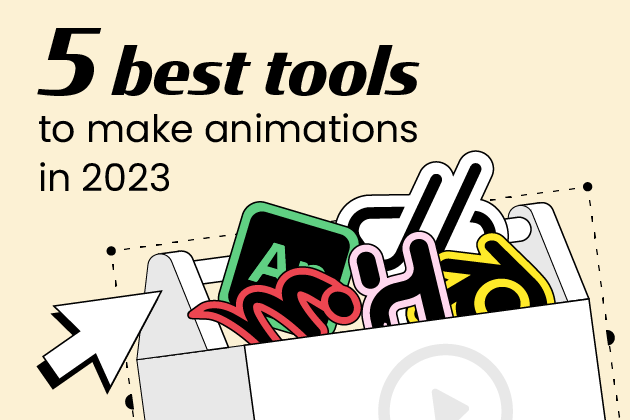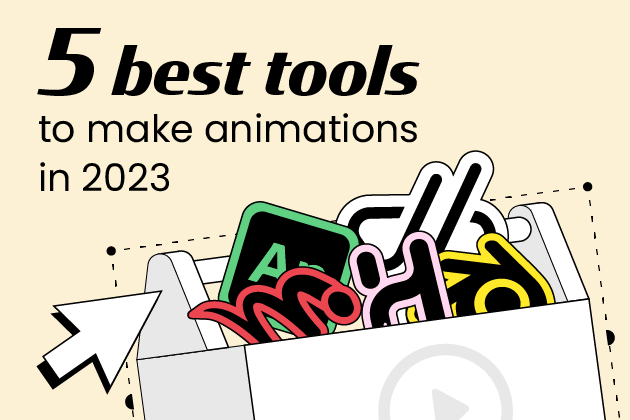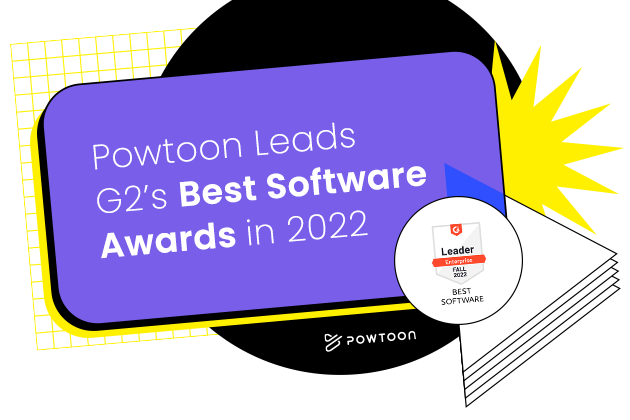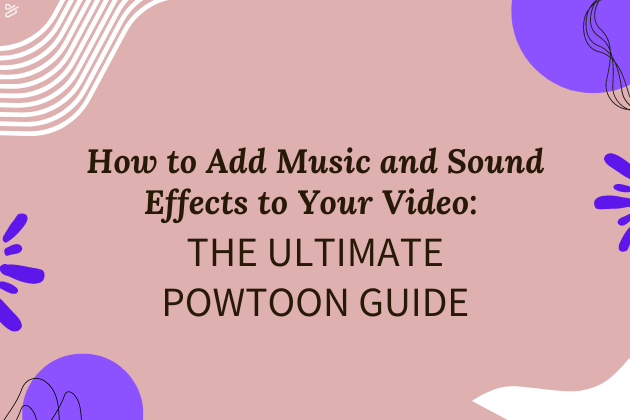
How to Add Music and Sound Effects to Your Video: The Ultimate Powtoon Guide
Music and sound effects can play very important roles in a piece of video content. Music can set the tone for a video, helping you trigger the intended emotional reaction in your audience. In addition, by establishing a tone with certain music choices, you can further establish your brand.
Sound effects are also important. Sometimes, sound effects merely serve a practical purpose, literally conveying something that is happening on screen. Sound effects can also emphasize important points, trigger laughs when used strategically, and much more.
Luckily, with the right video maker tool, adding music and sound effects to a video project is easy. Powtoon’s video maker offers users access to a large music library consisting of free stock music they can add to enhance their videos. With Powtoon, you can also easily add your own music and sound effects files. Keep reading to learn more:
Using Powtoon’s Video Maker to Add Stock Music and Sound Effects to a Video: What You Need to Know
Step 1: Select Your Music
Start by opening your chosen project and uploading your own audio files or choosing a file from Powtoon’s music library. Be aware, you’ll need a Pro+ or Agency plan to add music or sound effects to a project’s timeline.
In Create mode, you can navigate to the Sound tab and choose the specific soundtrack you want to add by choosing one of the following options:
- My Music
- My Voiceovers
- Premium Sounds
- Free Sounds
Once you’ve chosen your library, you can begin searching for stock music or sound effects. If you’re choosing from your own files, give them easy-to-remember names when uploading them to simplify the search process later.
(Tip: You can search for music files and sound effects by specifying the type of mood you have in mind, such as “romantic.”)
Step 2: Preview and Use
You may preview a soundtrack file by clicking the Play button/icon next to its name. When you decide you’re happy with a selection, click the Use button to the right to add it to your project.
Step 3: Add the File
When you decide to use an audio file, Powtoon’s video maker will prompt you to choose whether you want to add the file to the entire project or simply to the current slide you’re working on. Make your choice accordingly, and use Powtoon’s edit tools to ensure the audio plays where and when you want it to play in your video.
Uploading Your Own Audio Files to Powtoon: Essential Information
If you choose to incorporate your own music and audio files instead of choosing from Powtoon’s music library, you’ll need to upload these files first before proceeding to the steps above. Follow these steps to do so:
- Navigate to the Sound tab in Create mode
- Select Add Music
- Click Upload to upload a file from your computer, a social media icon to upload a file from Dropbox or Google Drive, or Fiverr to be redirected to the Fiverr website, where you may hire someone to create music or sound effects for your project.
Once you’ve uploaded the file, you can access it via My Personal Library.
Tips for Adding Stock Music and Sound Effects to a Video
Music and sound effects have the potential to improve upon a video project when you take the time to choose the right music and sound effects for your purposes. Tips to keep in mind when deciding what types of music and other such audio files to add to a video include the following:
- Choose audio that will convey the tone or mood you wish for your video to convey
- Consider who your target audience is and what types of music they might respond to
- Always ensure that your music and general audio choices align with your brand
- Strive for balance so that you don’t overwhelm your audience with too much music or audio content
You may even consider choosing music before filming or animating your video content. Doing so allows you to match the rhythm and pacing more easily.
As always, it’s best to experiment. The more you experiment, the more you’ll learn how to match music with video properly.
Generate Quality Video Content With Powtoon
Powtoon’s video maker allows even those with virtually no film production experience to create strong video content easily and affordably. Sign up today to get started!
Latest posts by Hanna Abitbul (see all)
- How to create an AI avatar - September 25, 2024
- How to Set Realistic Business Goals for 2025 - September 24, 2024
- Best AI script writers in 2024 - June 28, 2024
- How to write a script with AI - June 27, 2024